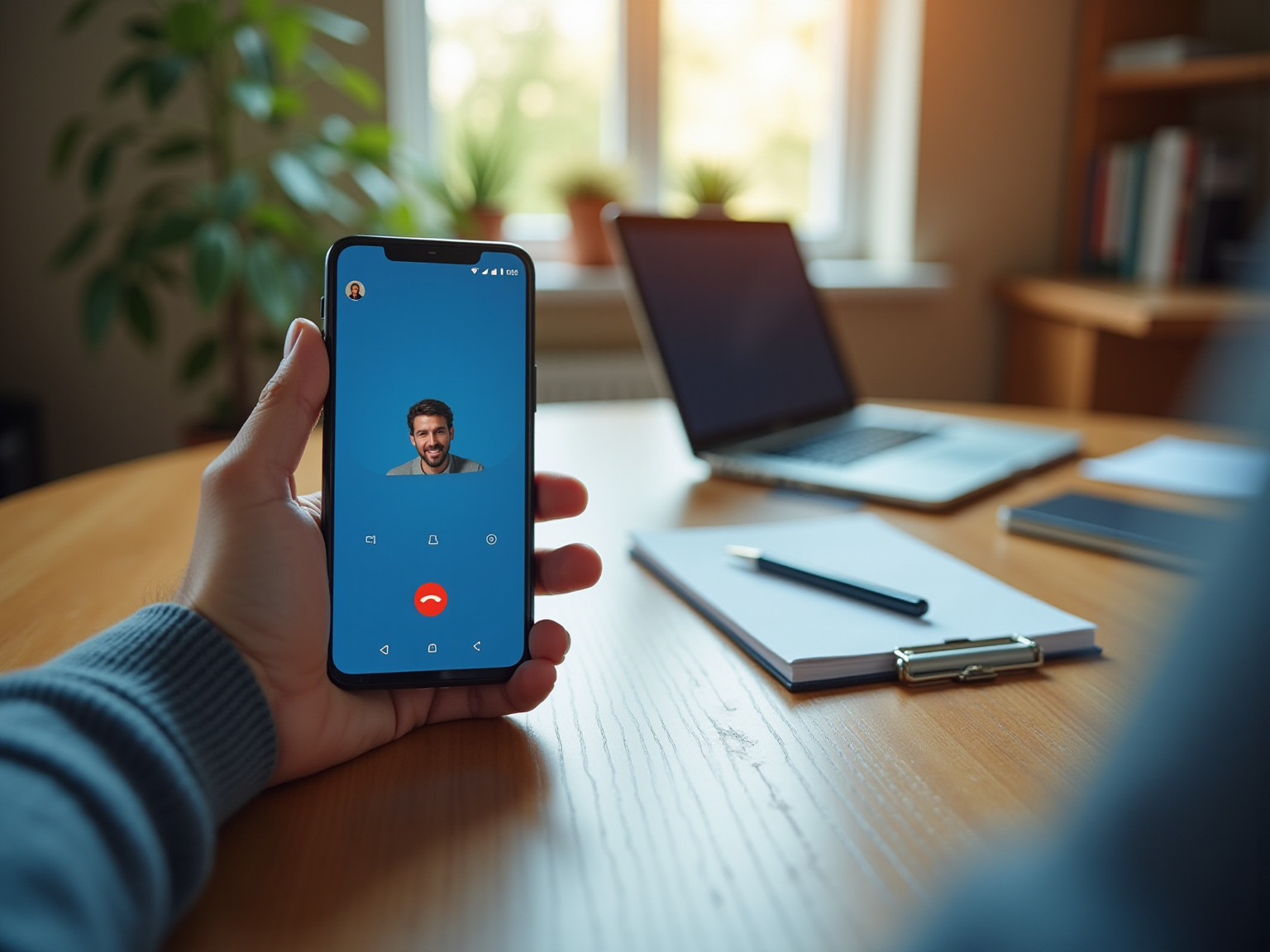
Overview
To successfully receive a video call on your Android phone, it is essential first to ensure your device's compatibility. Additionally, keep your apps updated and maintain a stable internet connection. Following these preliminary steps, you can initiate the call through your phone app. This article underscores these preparations, detailing a step-by-step process that highlights the significance of device readiness and application functionality, ultimately ensuring a seamless video calling experience.
Introduction
In the digital age, video calling has emerged as an essential tool for personal and professional communication, particularly among Android users. As the popularity of video conferencing continues to soar, understanding the preparations, processes, and troubleshooting techniques becomes crucial for enhancing user experience. This comprehensive guide delves into the essential facets of video calling on Android, covering everything from ensuring device compatibility to mastering the art of making a video call.
Furthermore, it highlights popular apps, security measures, and tips for optimizing call quality. By equipping users with the knowledge to navigate the evolving landscape of virtual communication effectively, we address the growing demand for seamless video interactions. As connections become increasingly vital in a fast-paced world, being well-prepared is key to fostering meaningful relationships.
Essential Preparations for Video Calling on Android
Before initiating or receiving a video call on your Android device, it is crucial to ensure the following preparations are in place:
-
Check Your Device Compatibility: Confirm that your Android device supports audiovisual communication. While most modern smartphones are equipped for this feature, older models may lack the necessary capabilities.
-
Update Your Apps: Ensure that your conferencing applications, such as Google Meet, WhatsApp, or Zoom, are updated to their latest versions. This not only grants access to new features but also enhances security and performance. Notably, Android apps generally receive higher user ratings compared to iPhone apps, particularly in the 3.0-4.5 rating range, underscoring the importance of using updated applications.
-
Stable Internet Connection: A stable internet connection is essential for understanding how to receive a video call on an Android phone, whether through Wi-Fi or mobile data. Evaluate your connection quality using a speed test application to confirm that your internet speed satisfies the criteria for online conferencing.
-
Check Camera and Microphone: Verify that your camera and microphone are operational. Open the camera application and capture a short clip to check for any issues.
-
Permissions: Ensure that the communication application has the necessary permissions to access your camera and microphone. Navigate to Settings > Apps > [Your App] > Permissions to modify these settings as needed.
In 2025, a significant percentage of Android users have updated their multimedia conferencing applications, reflecting a growing trend towards enhanced communication capabilities. This trend is backed by a 30% growth rate in app usage in Italy from 2019-2020, emphasizing the rising significance of calling applications. Additionally, case studies show that app updates can significantly enhance call performance, ensuring a smoother user experience.
As Tajammul Pangarkar, CMO at Prudour Pvt Ltd, observes, "Device compatibility is essential in the changing environment of mobile technology, as it directly affects user experience and interaction efficiency." As the landscape of calling continues to evolve, being prepared is essential for effective communication.
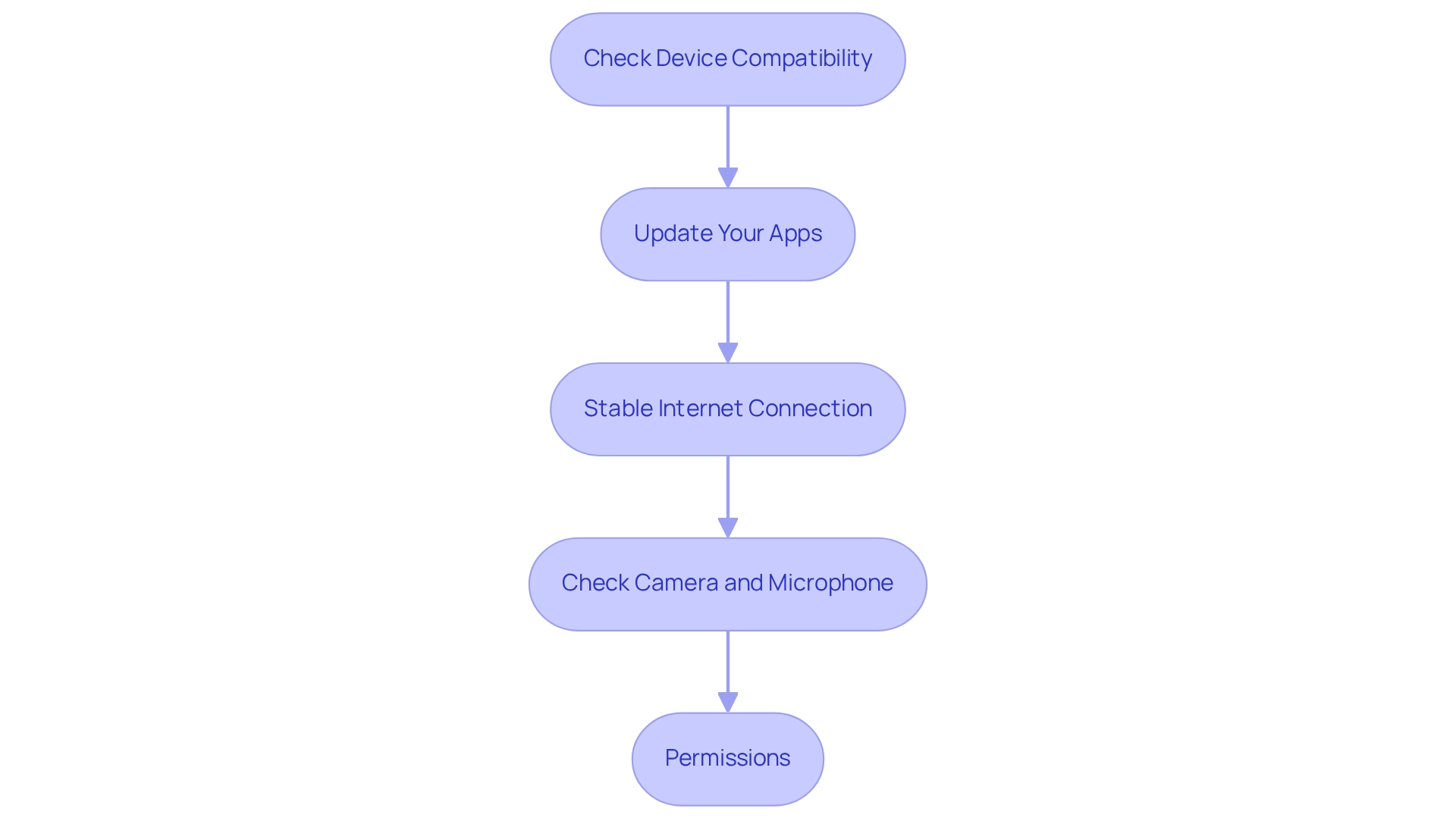
Step-by-Step Process to Make a Video Call on Android
Learning to receive a video call on your Android phone simplifies initiating a visual conversation on your device. Follow these essential steps to connect with your contacts visually:
- Open the Phone App: Launch the default Phone app on your Android device.
- Select a Contact: Browse your contacts list and choose the individual you wish to reach out to.
- Start the Video Conference: Tap the conference icon, typically represented by a camera symbol, located below the contact's name. If the contact is not set up for video chats, this option may appear grayed out.
- Wait for Connection: After tapping the icon, the communication will connect. Be patient as you wait for the recipient to answer.
- Adjust Settings During the Conversation: While engaged, you can switch between the front and rear cameras, mute your microphone, or end the session using the on-screen controls.
As visual communication continues to gain traction, with a significant percentage of Android users initiating visual chats regularly, mastering this feature is essential. Research indicates that younger employees are more likely to utilize conferencing tools compared to older demographics, underscoring the increasing significance of visual communication in workplace environments. With smartphone usage projected to reach around 7.34 billion users by 2025, the demand for seamless visual communication experiences will only amplify.
To enhance user engagement, app developers must create intuitive interfaces that encourage regular use. Studies reveal that while users may have approximately 80 apps installed, they typically engage with only about 9 daily. This highlights the necessity for engaging visual communication features that prompt users to return.
As Tajammul Pangarkar, CMO at Prudour Pvt Ltd, observes, "The user experience in virtual communication is crucial for sustaining engagement and satisfaction." By following these steps, you can learn how to receive a video call on your Android phone, ensuring a smooth calling experience.

Troubleshooting Common Video Call Issues on Android
When facing challenges during a video call on your Android device, it’s crucial to follow these troubleshooting steps to enhance your experience:
- Check Internet Connection: A stable internet connection is essential for seamless online meetings. Statistics indicate that a significant portion of users encounter internet connection problems during these meetings, underscoring the need for proactive troubleshooting. If you experience lagging, consider switching between Wi-Fi and mobile data to determine which offers better performance.
- Restart the App: Closing the video calling application completely and reopening it can often resolve minor glitches that disrupt your conversation.
- Reboot Your Device: Restarting your device can clear temporary issues and improve connectivity, serving as a simple yet effective solution.
- Update Your Device: Keeping your Android operating system updated is vital. Navigate to Settings > System > System Update to check for any available updates that could enhance performance.
- Clear App Cache: To tackle performance issues, clear the app cache by going to Settings > Apps > [Your App] > Storage > Clear Cache. This action can help eliminate any stored data that may be causing slowdowns.
As Tajammul Pangarkar observes, "The challenges of mobile technology often arise from connectivity problems that can interrupt interaction." By implementing these measures, you can improve your ability to receive video calls on your Android phone, reduce interruptions, and maintain engagement during discussions, ultimately enhancing your interaction experience. Furthermore, studies reveal that 92% of workers juggle tasks during meetings, with 75% admitting to losing concentration, emphasizing the importance of sustaining focus during online calls.
Moreover, with new data privacy regulations impacting conferencing platforms, ensuring secure interaction is paramount, particularly for healthcare IT directors.

Exploring Popular Video Calling Apps for Android
In 2025, several calling applications stand out for Android users, particularly in the context of secure communication for healthcare professionals. Google Meet is favored for both personal and professional use, delivering high-quality video and seamless integration with Google services. Its user-friendly interface and robust security features make it a top choice, especially where compliance is crucial in healthcare settings.
Zoom, renowned for its reliability, excels in group discussions and meetings, providing features like screen sharing and virtual backgrounds. Its popularity soared during the pandemic, and it remains a preferred platform for remote collaboration, especially among healthcare teams requiring efficient interaction tools.
WhatsApp, as one of the most widely used messaging applications worldwide, also supports visual conversations, making it a convenient choice for personal communication. With over 316.16 million downloads as of 2023, its user base appreciates the ease of connecting with friends and family, though healthcare professionals must consider privacy implications.
Skype, a trailblazer in visual communication, offers features such as call recording and screen sharing, serving both personal and corporate requirements. Its long-standing presence in the market has established it as a reliable choice for users, including those in healthcare who need secure communication.
Microsoft Teams, tailored for business environments, integrates seamlessly with Microsoft Office, offering robust collaboration tools. Its video calling capabilities are enhanced by features like file sharing and real-time collaboration, making it ideal for team projects, particularly in healthcare settings where collaboration is essential.
iPlum distinguishes itself with its HIPAA-compliant messaging solutions, specifically crafted for healthcare professionals. Key features include secure messaging, encrypted conversations, and a dedicated phone line, ensuring patient privacy. These features render iPlum a vital instrument for doctors, such as George, who utilizes iPlum to uphold his privacy while securely interacting with patients, highlighting the significance of privacy in healthcare exchanges.
User satisfaction ratings for these applications demonstrate their efficiency in fulfilling interaction requirements. Google Meet and Zoom consistently receive high ratings for call quality and ease of use, while WhatsApp is commended for its accessibility and integration with messaging. Case studies reveal user preferences, with many professionals choosing Zoom and Microsoft Teams for work-related calls, while Google Meet is frequently selected for educational purposes. Significantly, iPlum's case studies demonstrate how healthcare practices have effectively integrated HIPAA-compliant messaging solutions, ensuring secure interactions between physicians and patients.
Furthermore, the rise of TikTok during the pandemic has impacted user-generated content and preferences, encouraging other platforms to adopt similar features that enhance user engagement. Expert evaluations emphasize the significance of aspects like security, accessibility, and compatibility with other tools, which greatly affect user satisfaction, especially in fields such as healthcare. As the market for online communication applications continues to grow, these platforms stay at the forefront, adjusting to user requirements and technological progress, particularly in areas like healthcare where secure and compliant communication is vital.
Ensuring Security and Privacy During Video Calls
To ensure security and privacy during your calls, adhere to the following guidelines:
- Utilize Secure Applications: Choose applications for communication that offer end-to-end encryption. This ensures that your conversations remain confidential and protected from unauthorized access. iPlum provides HIPAA-compliant communication solutions that encompass secure visual calling features, ensuring your discussions are protected with advanced encryption and two-factor authentication.
- Avoid Public Wi-Fi: Steer clear of public Wi-Fi networks when making online communications, as they are often less secure. If you must use a public connection, consider employing a VPN to enhance your security.
- Set Meeting Passwords: Employ password security for your online conferences whenever feasible. This simple step can significantly reduce the risk of unauthorized participants joining your meetings.
- Be Mindful of Your Surroundings: Conduct your conversations in a private setting, ensuring that sensitive information is not visible to others. This helps maintain confidentiality and protects your data from prying eyes.
- Regularly Update Apps: Keep your communication applications up to date to take advantage of the latest security features and patches. Regular updates are crucial in defending against emerging threats.
In 2025, statistics indicate that video call security breaches have become increasingly prevalent, underscoring the necessity of using encrypted video calling apps. Microsoft states that its clients encounter 600 million attacks each day, emphasizing the urgent need for secure messaging methods. A substantial proportion of users now emphasize encryption, indicating an increasing understanding of the significance of secure interaction. Moreover, case studies demonstrate that organizations adopting strong security measures for online communication on Android devices have effectively reduced risks related to data breaches. Significantly, the finance sector was the most compromised industry in 2023, representing 27% of all data breaches, which highlights the urgent requirement for secure visual exchanges, especially in healthcare. Cybersecurity professionals, including Aaron Drapkin, stress that investing in reliable encryption technology and extensive cybersecurity training is essential for safeguarding sensitive conversations, especially in industries frequently targeted by cyberattacks. By adhering to these guidelines and employing iPlum's secure communication solutions, including mobile conversation recording and text archiving features, you can improve the security of your online meetings and safeguard your sensitive information.
Tips for Enhancing Video Call Quality on Android
To significantly enhance the quality of your video calls on Android devices, consider implementing the following strategies:
- Optimal Lighting: Position yourself in a well-lit area to enhance clarity during recording. Natural light is ideal, as it provides even illumination and reduces shadows. Research shows that adequate lighting can enhance video clarity by as much as 50%, making it an essential element for effective interaction.
- Stable Positioning: Utilize a tripod or place your device on a stable surface to minimize movement during the conversation. A steady camera not only enhances the viewing experience but also helps maintain focus on the conversation, which is particularly important in healthcare settings where clear communication is vital.
- Close Unnecessary Apps: Before starting a conversation, close any background applications. This action liberates system resources, resulting in smoother performance and decreasing the chance of lag or disruptions during your conference.
- Use Headphones: Wearing headphones can significantly reduce echo and enhance audio quality. This is especially beneficial in environments with background noise, ensuring that both you and your conversation partner can hear each other clearly.
- Conduct a Test Conversation: Prior to important meetings, perform a test conversation with a colleague or friend. This enables you to evaluate both visual and audio quality, ensuring that any issues can be addressed prior to the actual call.
Integrating these tips can enhance your understanding of how to receive a video call on an Android phone, resulting in a more professional and effective conferencing experience. For instance, a systematic review of video conferencing technologies in clinical settings revealed that proper setup and lighting significantly enhance communication between healthcare providers and patients, ultimately improving patient outcomes. Furthermore, with 71% of professionals indicating lost time weekly because of canceled or unnecessary gatherings, efficient online meetings can conserve precious time and enhance productivity.
As noted by Van den Berg et al., this modality appears economically beneficial in terms of reducing healthcare costs and hospitalization rates. Moreover, an assessment of remote consulting for depression revealed it to be equally helpful as face-to-face care, highlighting the importance of virtual interactions in providing effective healthcare solutions. By prioritizing these elements, you can ensure that your digital meetings are not only clear but also conducive to productive discussions.
Integrating Video Calls with Other Communication Tools on Android
To effectively combine call functions with other messaging tools on your Android device, consider the following steps:
- Connect with Messaging Apps: Numerous calling applications can be effortlessly linked with messaging platforms like WhatsApp or Messenger. This integration enables seamless switching between text and visuals, enhancing communication fluidity.
- Make Use of Calendar Integrations: Arrange your online meetings through calendar applications that support conferencing links, such as Google Calendar. This not only streamlines the scheduling process but also ensures that participants have easy access to the meeting link.
- Combine with Project Management Tools: Leverage video calling features within project management platforms such as Slack or Microsoft Teams. This integration fosters enhanced collaboration among team members, making it easier to discuss projects in real-time.
- Share Screens: Take advantage of screen sharing capabilities available in applications like Zoom or Google Meet. This feature is invaluable for presenting documents or slides during meetings, ensuring that all participants are on the same page.
- Record Conversations: If your selected app supports recording, utilize this feature to capture important discussions for future reference. This can be particularly beneficial for reviewing key points or decisions made during meetings.
Incorporating these integrations not only boosts productivity but also aligns with the findings that 75% of employees maintained their productivity during the early months of the pandemic. As emphasized by productivity expert Danny Chrichton, investing in effective interaction tools is crucial for employee well-being, productivity, and ultimately, profitability. Furthermore, with 32.7% of video conferencing participants feeling that unhelpful meetings are a waste of time, it is essential to ensure that your video calls are efficient and purposeful. Lastly, the recent acquisition of Socio Labs by Cisco for $180 million underscores the importance of integrating advanced communication tools to stay current with technology trends and enhance collaboration.
Conclusion
Video calling on Android has emerged as an essential facet of contemporary communication, enabling users to connect dynamically with others. Ensuring device compatibility, keeping apps updated, and securing a stable internet connection can significantly elevate the video calling experience. Mastering the step-by-step process for initiating video calls, troubleshooting common issues, and utilizing popular apps like Google Meet and Zoom is critical for seamless interactions in both personal and professional settings.
Furthermore, prioritizing security and privacy during video calls is paramount, particularly in sensitive environments such as healthcare. Employing encrypted applications, avoiding public Wi-Fi, and implementing meeting passwords are effective strategies to protect conversations from unauthorized access. Enhancing call quality through optimal lighting, proper device positioning, and clear audio further bolsters effective communication.
As video calling technology continues to evolve, integrating these tools with other communication platforms can streamline workflows and boost productivity. By adopting best practices and leveraging advanced features, users can navigate the intricacies of virtual interactions with assurance. In an increasingly interconnected world, being prepared for video calls not only nurtures meaningful relationships but also enhances collaboration and efficiency across various sectors.
Frequently Asked Questions
What should I check before initiating or receiving a video call on my Android device?
Before starting a video call, ensure your device compatibility, update your apps, have a stable internet connection, check your camera and microphone, and verify that the app has the necessary permissions to access your camera and microphone.
How can I confirm that my Android device supports audiovisual communication?
You can confirm device compatibility by checking the specifications of your Android device. Most modern smartphones support audiovisual communication, but older models may not.
Why is it important to update my conferencing applications?
Updating your conferencing applications, such as Google Meet, WhatsApp, or Zoom, is important as it grants access to new features, enhances security, and improves performance.
How can I check the quality of my internet connection for video calls?
You can evaluate your internet connection quality by using a speed test application to confirm that your internet speed meets the criteria for online conferencing.
What should I do to ensure my camera and microphone are working properly?
To check if your camera and microphone are operational, open the camera application and capture a short video clip to identify any issues.
How do I grant permissions to my communication app for camera and microphone access?
To modify permissions, navigate to Settings > Apps > [Your App] > Permissions, and ensure that the app has access to your camera and microphone.
What are the steps to receive a video call on my Android phone?
To receive a video call, open the Phone app, select a contact, tap the conference icon (camera symbol), wait for the connection, and adjust settings during the conversation as needed.
What should I do if the video call option is grayed out for a contact?
If the video call option appears grayed out, it means that the contact is not set up for video chats.
What features can I adjust during a video call?
During a video call, you can switch between the front and rear cameras, mute your microphone, or end the session using the on-screen controls.
Why is mastering video calling important in today's communication landscape?
Mastering video calling is essential as visual communication is gaining traction, especially among younger demographics, and is increasingly significant in workplace environments.



%20(1).avif)
.avif)

